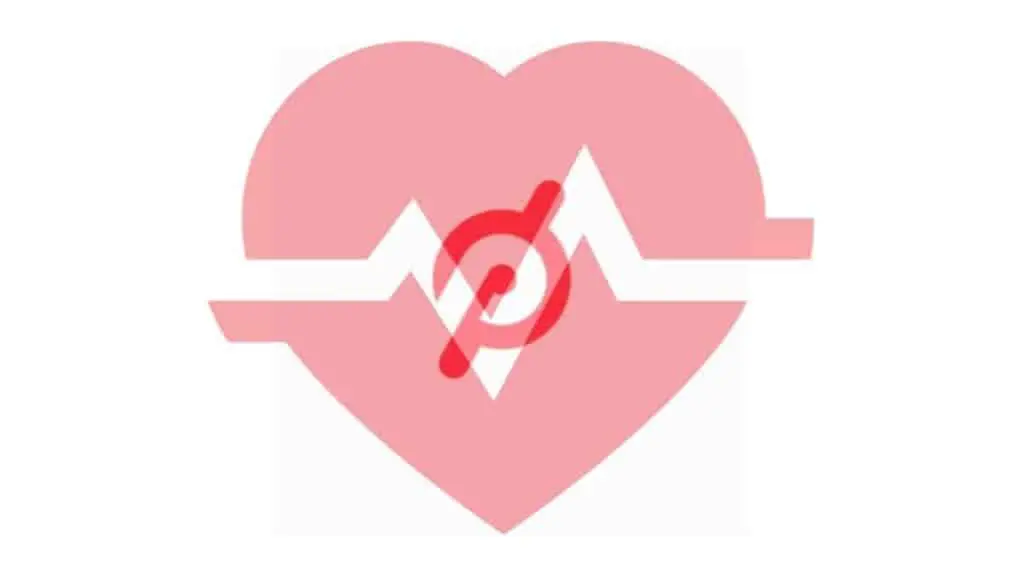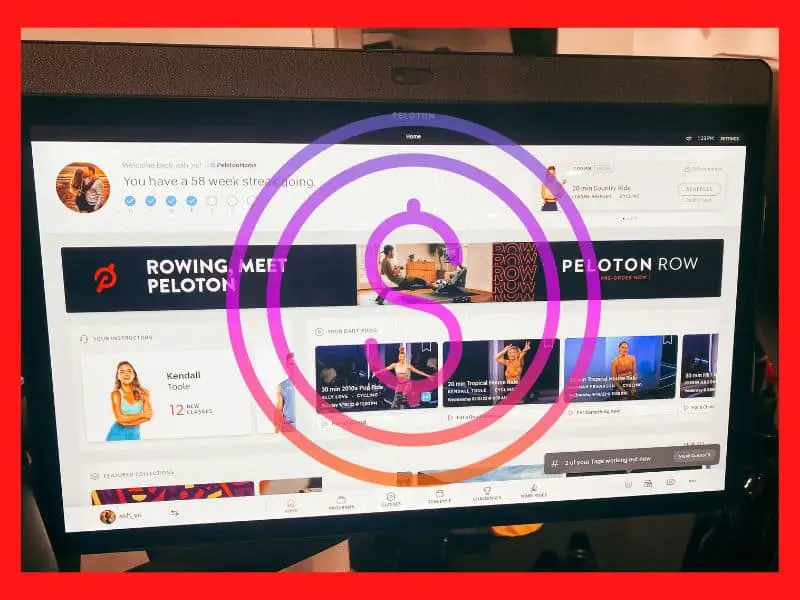Most people have run out of data or been in areas with a poor internet signal. Should you happen to be among those poor souls, you know how hard it can be to complete some of the most basic tasks without a good internet connection. Should you ever be running low on data or your internet is down, doing a cycling session can be a great way to pass the time. However, is it possible to use your Peloton offline?
You can use a Peloton bike offline. However, you cannot access any of the classes, as this requires a good internet connection. If you have no internet access, your Peloton can only act as a stationary bike. However, Peloton does have options in case your internet connection is poor or limited.
What are your options in case you have a poor internet connection? We have conducted the research to see if there is a solution to this problem and to help you use your Peloton to its full potential.
Can You Use A Peloton Offline Without Any Internet Connection?

Although you will not be able to do a Peloton class or track your progress, you can still use your Peloton without any internet connection.
In this case, you can use your Peloton in precisely the same way as any other stationary bike or treadmill. You can ride or run on your Peloton without damaging it, even if you don’t have an internet connection.
You will be unable to use the Peloton to its full advantage if you don’t have an internet connection. We suggest not purchasing a Peloton if you plan in advance not to connect it to the internet. The digital platform is one of the main reasons the majority of people pay the steep prices for a Peloton. If you do not plan on using the online platform then we suggest looking for a different spin bike without the bells and whistles of the digital platform.
A Peloton is an expensive device but an excellent investment when used to its total capacity. Therefore, the preload function is excellent when you know you will not have a good internet connection or if your Wi-Fi connection is unstable.
Hopefully, Peloton will be able to develop an upgrade to the preload function in the future, which can allow you to use the Peloton to its full potential without any internet connection.
Not having the ability to take classes through Peloton when WiFi is not available is my number one major complaint about paying 40 dollars a month to be able to workout from home.
Many people work remotely and travel around alot, sometimes to very remote places. While in these remote places many people (including myself) still want to workout, and with Peloton that is not an option, which is very upsetting. If you live somewhere remote and are thinking about getting a Peloton, think again, or at least wait until they make classes available or completely downloadable before purchasing.
How To Preload Peloton Classes For Later Use

Even though it is not possible to use a peloton bike while you are not connected to the internet, you can use the preload function to download your classes beforehand. You will still need an internet connection for the class to interact and track your progress. However, the class will not buffer anymore or lag if you have a poor internet connection.

To preload your class is very easy. First, you must select your class. On the same pop-up window as the “start class” option, there will be a “preload class” option, the button shows up as a download icon. If you click on the “start” button on your home screen, you will see an option “preloaded classes.” This is where you can find the classes you have already preloaded.
After you have preloaded a class, how do you find it? On the App you will go to classes, and then scroll down to the bottom of the page where you will find the dedicated preloaded classes tab.
It would be best to remember that even though you have preloaded the class, some internet connection is still required to access the class. Therefore, preloading a class is not a solution if you have no internet connection. Still, it can help make your class run smoother.
If you don’t have Wi-Fi access when you want to start the class, you can also connect the Peloton to your phone so that it can use your phone’s data. To do this, you will have to make your phone a hotspot. Peloton classes are all in full HD, though, so you need to ensure that you have enough mobile data available.
Preloading classes will use a lot of storage. For example, preloading a 30-minute class will need about 800MB of your hard drive’s storage. Therefore, it is advisable to clear your cache and delete any classes you will no longer use. This is to ensure your Peloton can function at full speed.
How To Clear Space On Your Peloton For Preloaded Classes
It would also help if you cleared your cache on your Peloton. To clear your cache, you firstly need to press the three dots at the bottom right of your Peloton screen. Then, select “device settings.” From there, you will go to “Peloton” and then “storage.” Finally, you will be able to clear your cache (start -> device settings -> Peloton -> Storage -> Clear Cache).
Suppose you are experiencing problems with your Peloton. For example, if your Peloton screen is getting stuck or glitching, you can also try to reboot your Peloton device.
To reboot your Peloton device, shut down your screen. Once the screen is shut down, hold power and volume buttons in at the same time until the Peloton logo appears on the screen. Your device is now in recovery mode. From here, you can use the volume button to navigate to “wipe cache partition.”
Once the cache partition is wiped, you can restart your Peloton again, which should fix the problem. In addition, clearing the cache will help to maximize the space available on your hard drive to preload classes.
Because the preloaded classes take up so much storage space, you should also delete the classes you no longer use from time to time.
Conclusion
It is not entirely possible to use a Peloton as you usually would if you are offline. However, if your internet connection is unstable, you can preload your classes. Doing so will use less internet while the class is in session and help prevent buffering and lagging.
You can also connect your Peloton to your phone’s hotspot. But keep in mind that the Peloton classes do use a lot of mobile data. In addition, you should also clear your cache and delete the classes you no longer use to keep your Peloton device running at its optimal speed. Following these steps will help you to get the best from your Peloton.