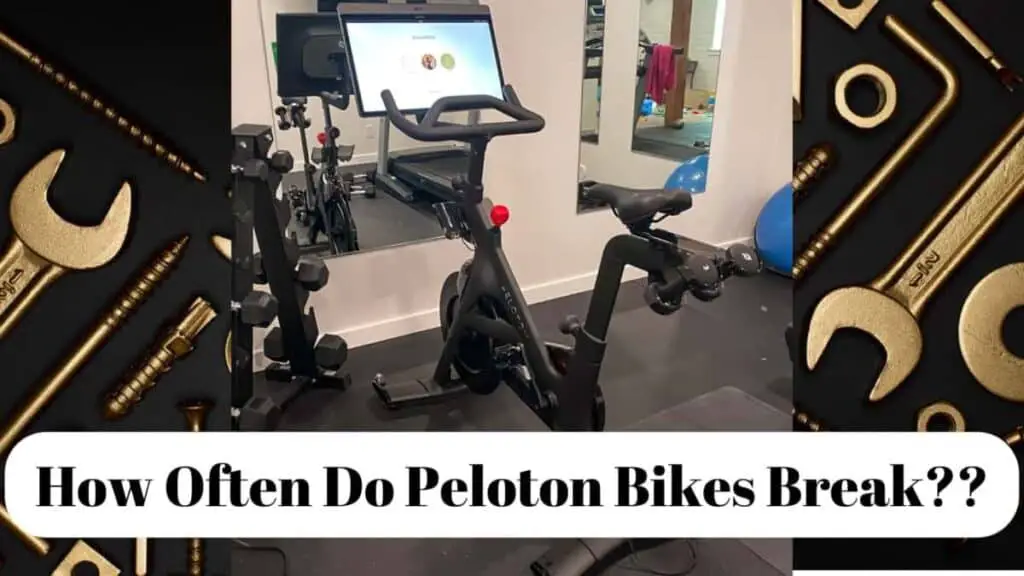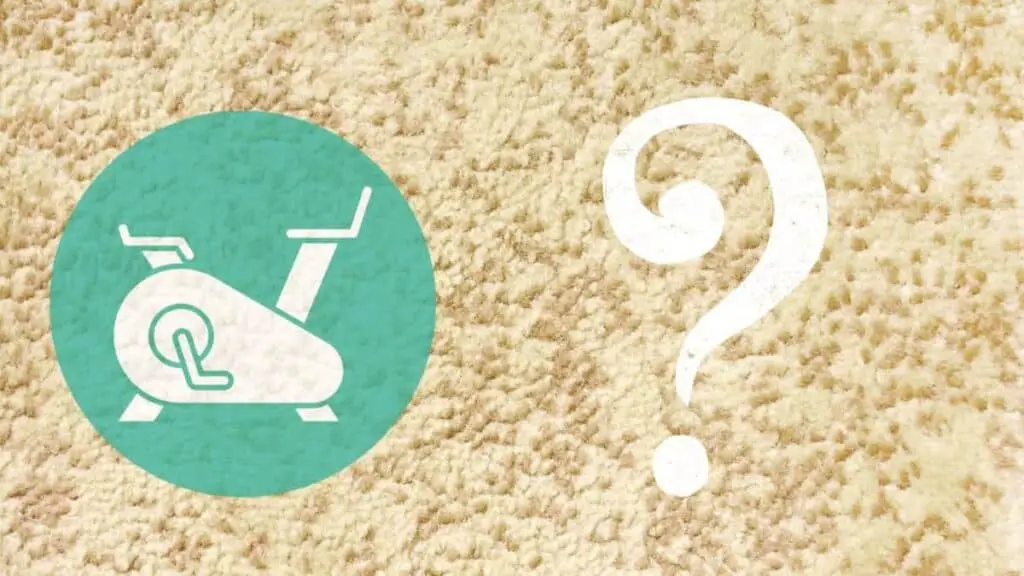There may be a situation where you find yourself without an internet connection, but you don’t want to miss your favorite live Peloton class. So what do you do? You set up your closest mobile device and hot spot your Peloton to it. But can you?
The Peloton operating system can be compared to a giant Android tablet, which can be connected to a mobile hot spot as you would be able to do with any other mobile device. To do this, pair it with the mobile device that’s functioning as a hot spot via Bluetooth through the Peloton settings menu.
Discover how simple it is to connect your Peloton to a hot spot, if there are any caveats involved and how they can be mediated. Also, understand what factors play a role in the data usage when connecting your Peloton to a hot spot.
Why Might You Need To Use A Hot Spot?
There are multiple reasons that a person may want to connect the Peloton to a mobile hot spot, here are a few reasons.
- The cable Internet has gone down but you still want to get a workout in.
- The power has gone out but your cell phone service is still operating.
- You just moved into a new home and have yet to set up your internet.
- The location in which you live does not provide high speed internet but cell service is available.
Can You Use A Hot Spot For Peloton?
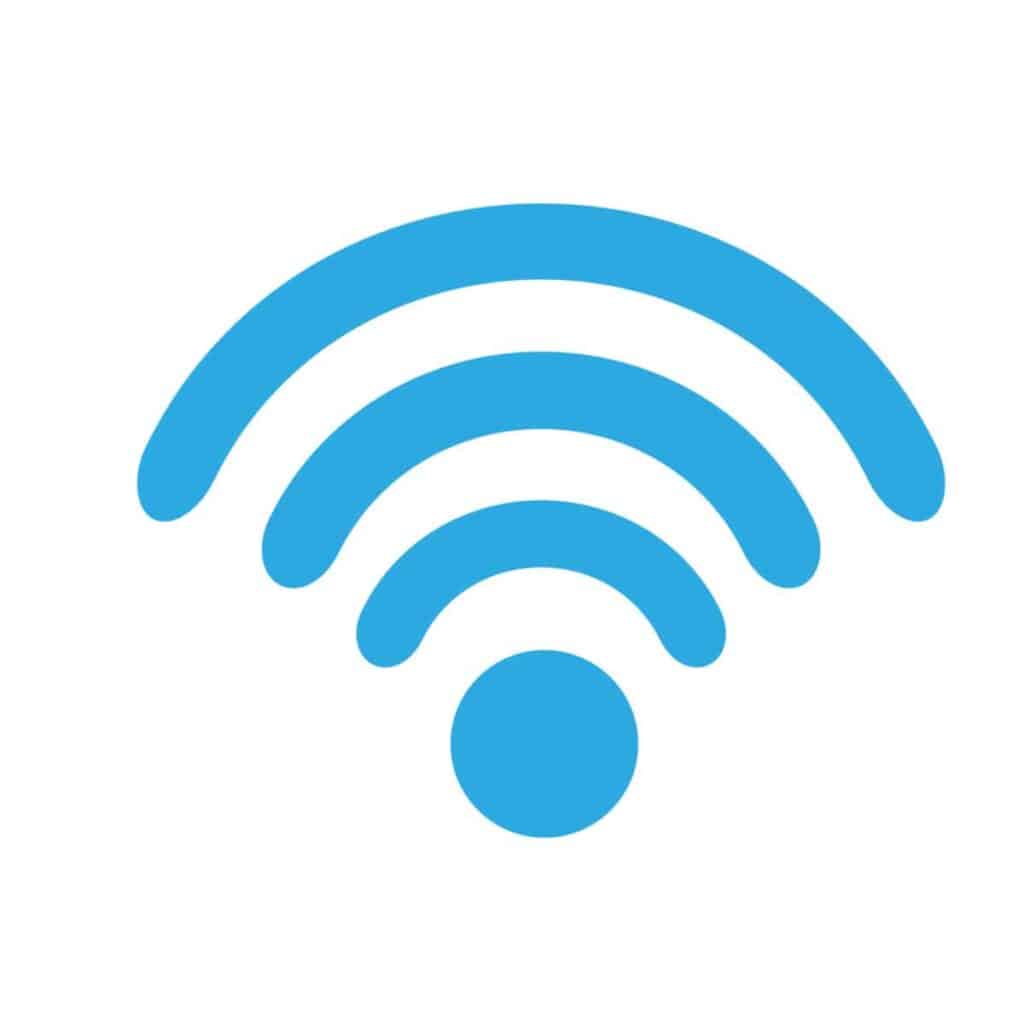
Think of your Peloton as a giant Android tablet that runs on some version of the Android OS. The Peloton bike and bike+ will have different versions, but for the most part, the core code is the same, and the bike+ may have a few additional features.
It is possible to create a hot spot and send and receive mobile data from any Android to Android device, including your Peloton. The initial device does not even have to be Android-based; it just needs the ability to create a hot spot.
So now that you know you are able to connect your Peloton to a WiFI hot spot, the next question will probably be how do you do it. However, there are a few elements you will need to consider before jumping onto your mobile device and hitting your favorite Peloton live or on-demand class.
Considering The Data Usage
Peloton live classes are streamed in high-definition. If you don’t know what that is, it means that the resolution you are viewing is either 1280×720 pixels or, at its highest resolution, 1920×1080 pixels.
Now, both Peloton bikes (the standard and the bike+) have 22-inch touch screens that are full HD which means their resolution is 1920x1080p, and this is the resolution that the classes are streamed in.
You need to know that streaming any form of media at this resolution uses a lot of data. We are not talking about hundreds of megabytes here; we are talking about gigabytes.
On average, the amount of data used to stream media from a mobile device at the resolution of 1920x1080p will be 1.5GB (gigabytes) per hour.
Hence, if you plan to take a live Peloton class for only one hour, the minimum amount of mobile data you can expect to use is 1.5GB. Consider that the app uses data, and everything from signing in to scrolling through the classes will be nibbling away at your data plan.
Therefore, you should only consider connecting your Peloton to a hot spot if it has an unlimited data plan because anything else will probably run out.
Considering The Speed Of The Connection
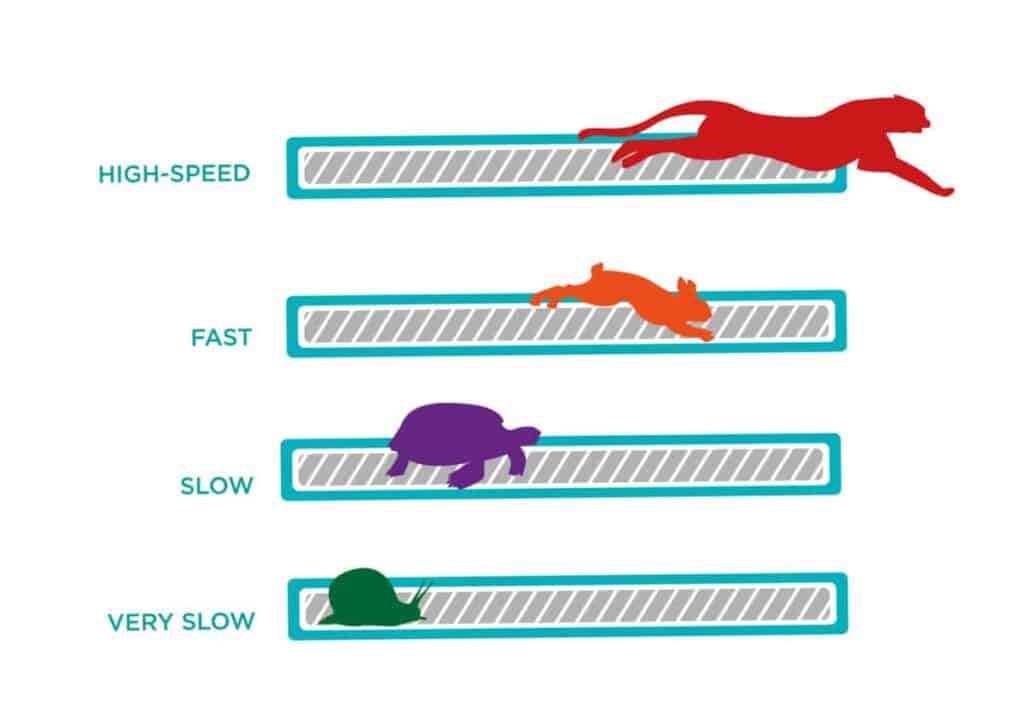
The next factor you will need to take into consideration is the speed of the connection. Depending on where you are located and the mobile coverage you have, even if you do have an unlimited data plan, the speed of your connection can be poor.
Remember that your hot spot device will still have to send the data across to your Peloton via Bluetooth (which we will discuss in the how-to guide). Data transfer over Bluetooth is medium at best, and if you have poor mobile reception, you may be in a bit of a jam.
Slow connectivity and poor mobile reception can cause anything from long buffering periods to flat-out halting.
Is There Anything You Can Do To Help The Connection Speed?
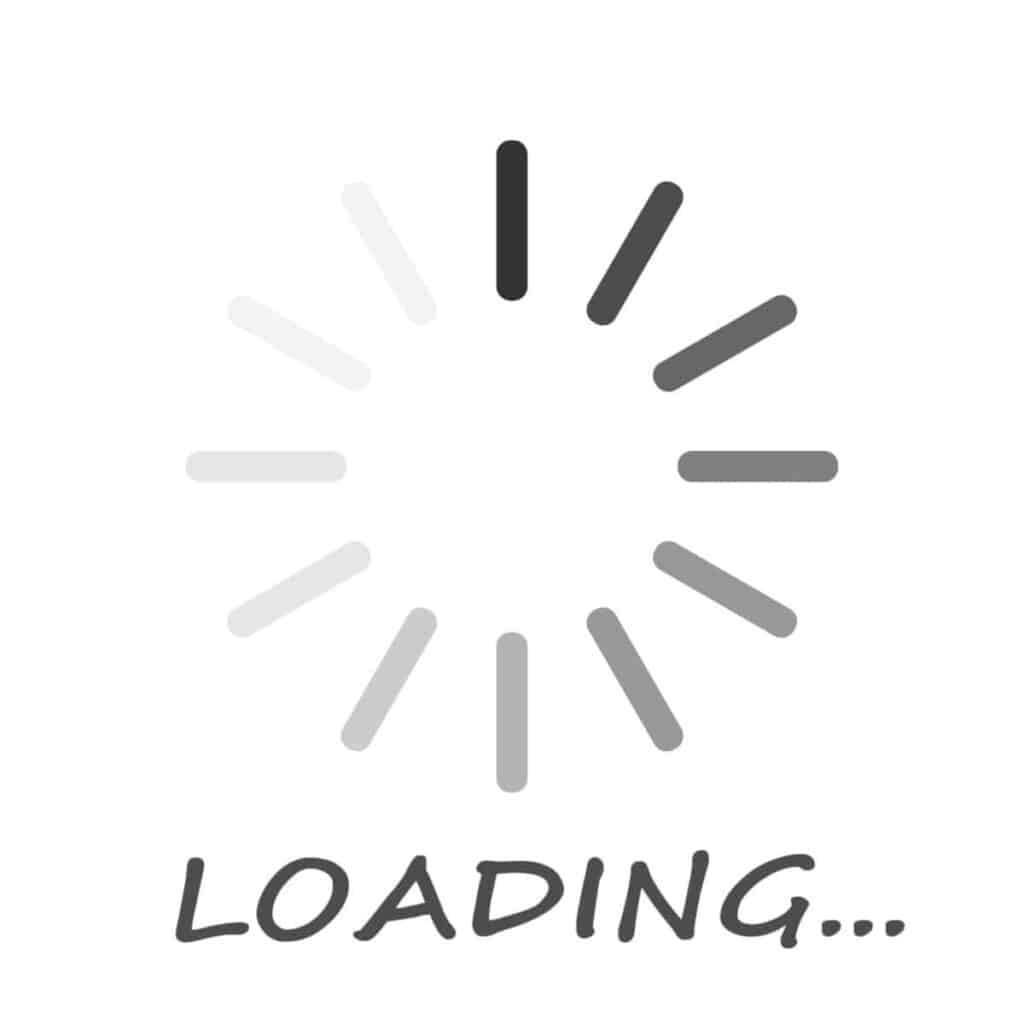
The one unique feature of the Peloton app is that it allows you to preload specific classes and forms of data if you have a slow internet connection.
If you are using a mobile hot spot, then this is a must, and you should do this every time. This includes situations where you are using poor WiFi and don’t have a wired connection.
Preloading a Peloton class will help prevent buffering and will download the biggest pieces of data you need so that the class runs as smoothly as possible. Take into consideration that this preloading feature can be in excess of 800MB, and this does not include the streaming.
Thus you are looking at using over 2GBS if you intend to preload a class that is one hour and stream via hot-spotting from another mobile device.
How To Connect Your Peloton To A Hot Spot
Connecting your Peloton to a hot spot is identical to hot-spotting one Android device to Another. Here we break down the steps on how to do this.
Before we begin, consider that many Android and mobile devices have different layouts and wording, so we will generalize the steps, and you will need to locate the specific settings on your device.
You will first start with your mobiles device that has the data and that you want to create the hot spot with;

- Firstly on the device you intend to use, make sure that your mobile data is on
- Go to “Settings” on your mobile device
- Head to the “Network” setting or on other devices straight to “Personal Hot Spot.”
- Tap “Sharing” or “Other Sharing Mode.”
- Select the option that says or says something similar to “Share Phone Network Via Bluetooth.”
- Your mobile device should now be set and should be a sharable hot spot connection point.
Now you will set up pairing on your Peloton and share your mobile device’s hot spot.
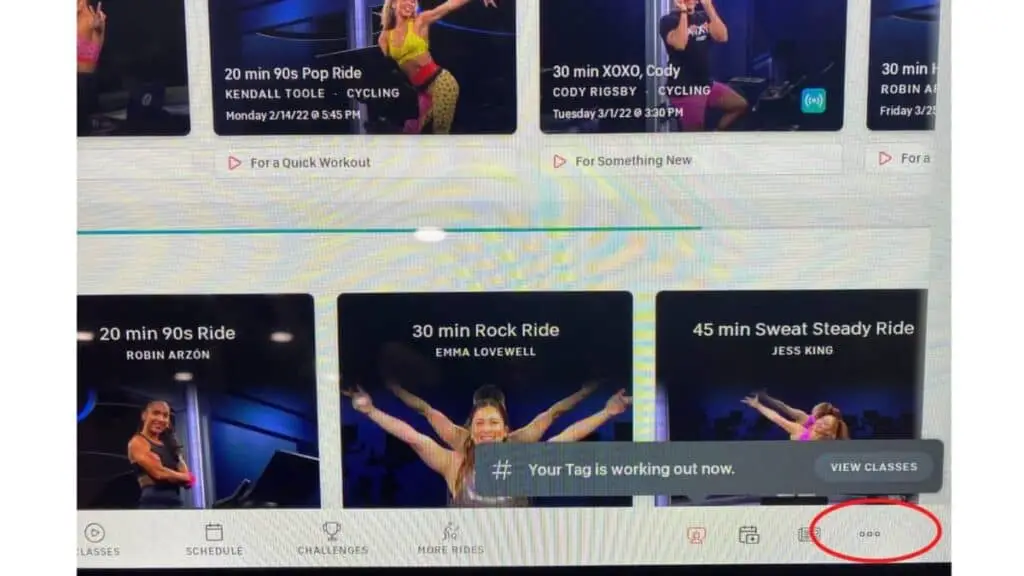
- Firstly make sure your Peloton is on, and log in
- To access the menu, tap on the three-dot icon located at the bottom right-hand corner of the screen
- Select “device settings.”
- Locate the Bluetooth settings heading on the screen
- At this point, if it is not already on, you will toggle the Bluetooth toggle switch to “on.”
- A list of the available Bluetooth devices will now show up in the list
- Search for the name of your mobile device that you have set to be the mobile hot spot
- Tap the name of that mobile device
Your Peloton should now be connected to the mobile device, and it should be sharing its mobile data. You are now free to use your Peloton as usual.
Conclusion
We discovered that connecting a Peloton to a hot spot is possible, and it is as simple as sharing a hot spot from one mobile device to another.
We considered that the Peloton is actually a giant Android tablet at its core and connects to a hot spot via Bluetooth.
The steps to achieve this is simple, but there are factors that we discussed that you would need to take into consideration, like the amount of data you have available and the coverage of your network provider.