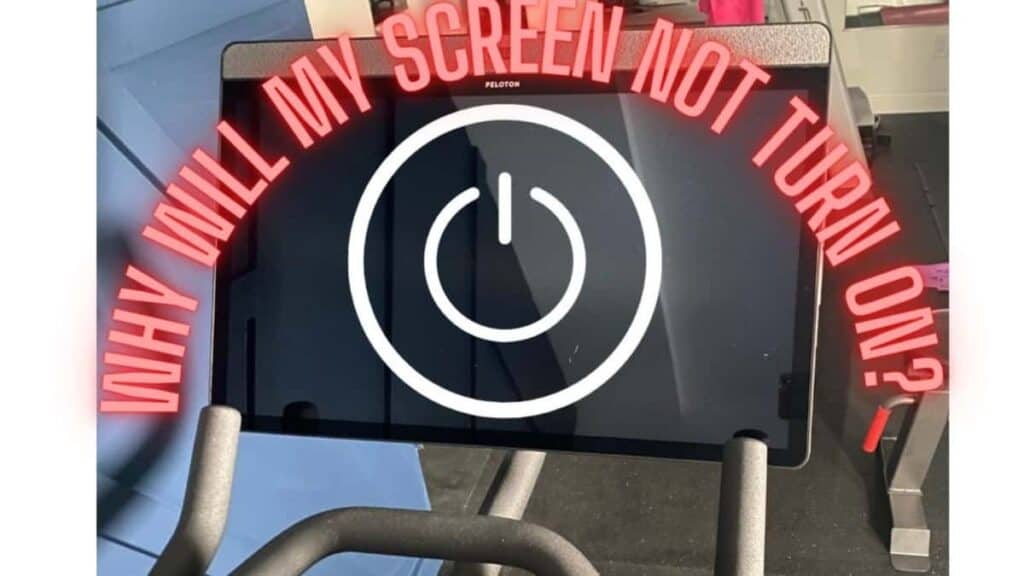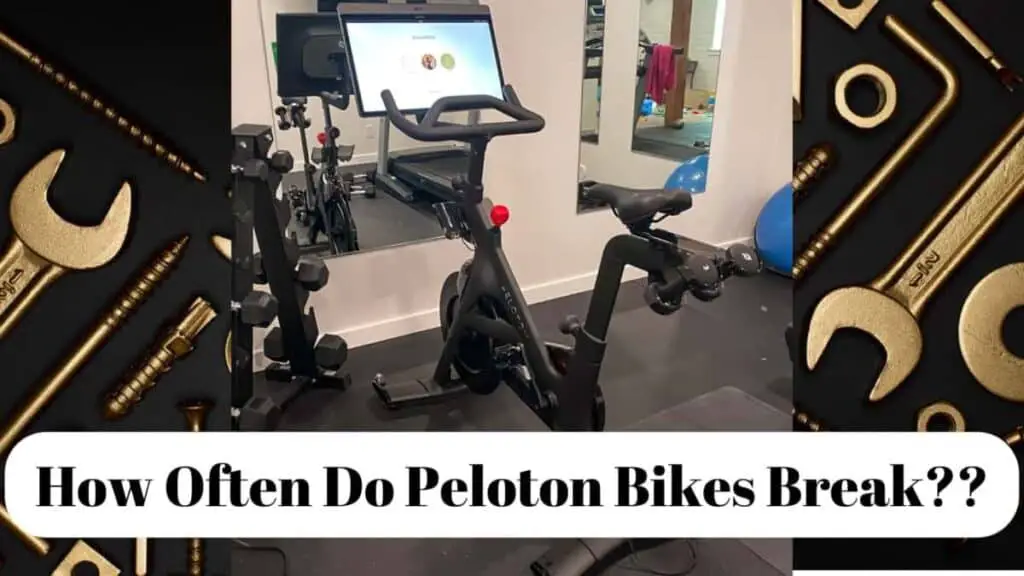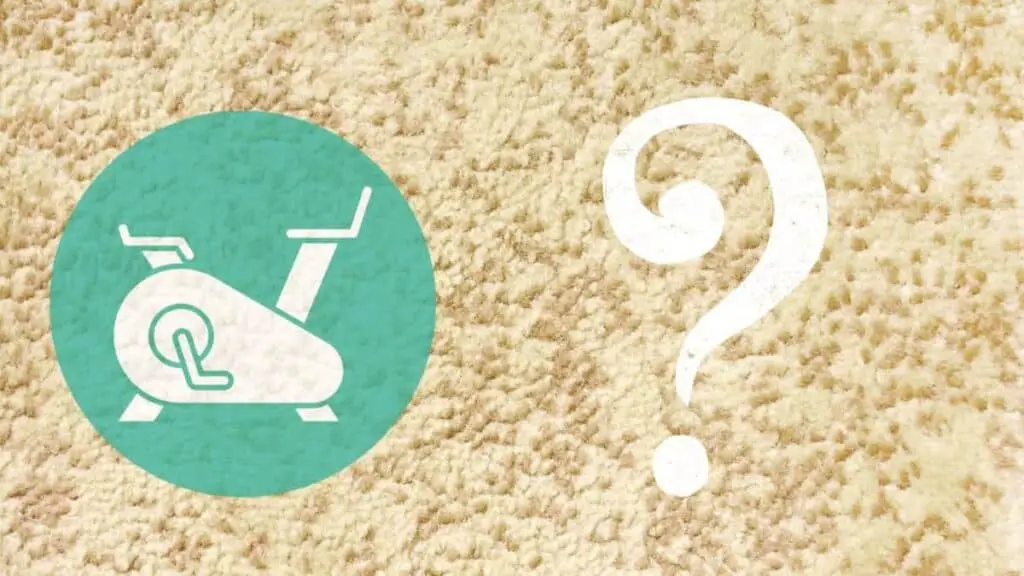Gosh, my worst nightmare is getting all ready for a Peloton workout and hopping on my bike to discover the screen will not turn on, what a letdown when you’ve pumped yourself up for a spin class and the screen is not functioning! So, what gives? thankfully, there are simple and quick troubleshooting steps that you can take to get to the root of the problem that is relatively simple to rectify so you can get back to your workout swiftly!
If the Peloton screen will not turn on begin by inspecting the connection points of the power cord and the monitor. Next, visually inspect the power supply, use a gentle shake to see if a rattle is present. Lastly, check the resistance knob to ensure it’s clear from the monitior cable.
With our troubleshooting list, we will take you through step-by-step precisely what you will need to look for and do in order to get your Peloton screen starting from the most common issues.
What To Do If The Peloton Screen Won’t Turn On?
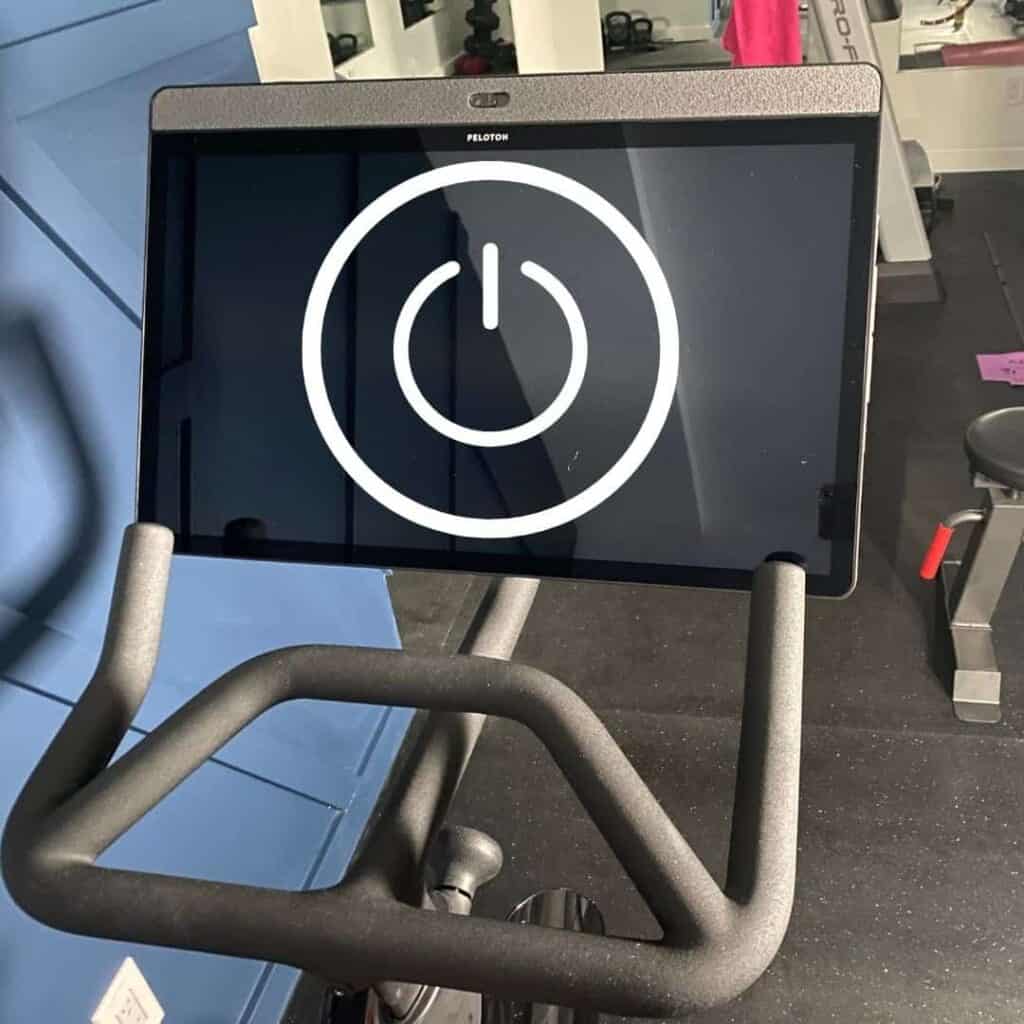
If you are in a position where your Peloton screen won’t turn on, you might be at a loss on what to do because a few factors can be contributing to this issue.
The best thing you can do is troubleshoot the problem, and through a process of elimination starting from the most common issues, you will be able to determine the fault.
Troubleshooting The Peloton Screen
There are a couple of elements you can assess that will take little to no time and minimal effort to fix. These troubleshooting steps include working your way from the power supply to the screen. Let’s begin.
Checking The Power Supply
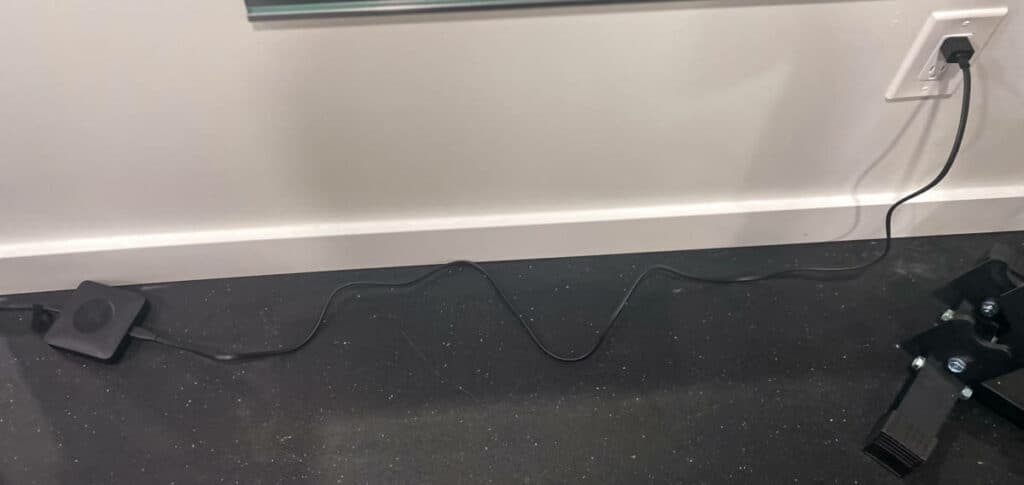
One of the most common issues that cause your screen not to turn on is a problem with the power supply.
First, if you see anything incorrect regarding your power supply or cable, you should address those issues. This could be anything from your power supply not being turned on at the socket or the power cable not being fastly inserted into the back base of the bike.
These issues are easy to overlook, and you would be surprised how often individuals forget to check the simple things.
However, if your power supply is plugged in correctly to the power cable in the back of the base, the next step is to do a simple power reset.
Remember that your Peloton bike is an Android computer, so removing the power cable, switching it off at the plug, leaving it off for approximately 20 seconds, and replugging the cord and power supply back in should, in many cases, remedy the situation.
If you have checked all the viable options for your power supply and cable, but the Peloton screen still won’t turn on, then you might have blown the power supply.
The power supply will have a green LED that turns on when it is receiving power, and if it is not turning on when it is plugged in, then you definitely have blown it, or it is faulty.
Many individuals advise you to try and replace the fuse; however, the power supply is a standard 12V 5A 60W device similar to that of laptops and other electronic devices. If your power supply is blown, then we recommend purchasing another one because trying to fix it is not worth the time or money.
Check out this Peloton Power Supply/Cord on Amazon.

Lastly, suppose your power supply has blown. In that case, you should make sure that your new one is not directly plugged into your outlet, and you should perhaps consider purchasing a powerstrip with power surge protection in case of future power surges.
Take note that if a power surge is strong enough or lightning strikes, it could potentially damage your screen to a point where it will have to be replaced because remember, this is an electronic device.
Checking Cable Connection Points

Besides checking the power cord connection point, the monitor cable should also be examined at this stage. The monitor cable plugs in directly behind the monitor and has two connection points.
You should assess both of these and ensure that they are quickly secured in place. Remember that rotating the screen, shaking the bike, or riding vigorously could cause these cables to become slightly loose, losing their connection.
Checking For Faulty Wires
If you have gone through the previous troubleshooting tips and you have found that they work, but in some future situations, your screen again does not turn on, then you may be looking at a faulty wire.
You will need to make sure (by going through the previous tips) that your screen is on and then start to shake and play with the cables to see if the screen turns off at any point.
In this instance, make sure to test both the monitor and the power cord cables. If you find that the screen turns off when you are doing this, then you are most likely looking at a faulty cable that needs to be replaced.
Check You Are Turning The Screen On Correctly
Make sure that you know how to turn the screen on. There is a specific procedure in order to do so. Many individuals forget this vital step.
- Hold in the power button for two seconds to power on the screen/bike
- The bike will go into sleep mode after 20 minutes of inactivity, and you will need to press the power button again to turn it back on
It is not uncommon for people to forget to hold in the power button or to find that their screen is turned off after a period away from it, and they don’t know what to do.
Check The Resistance Knob
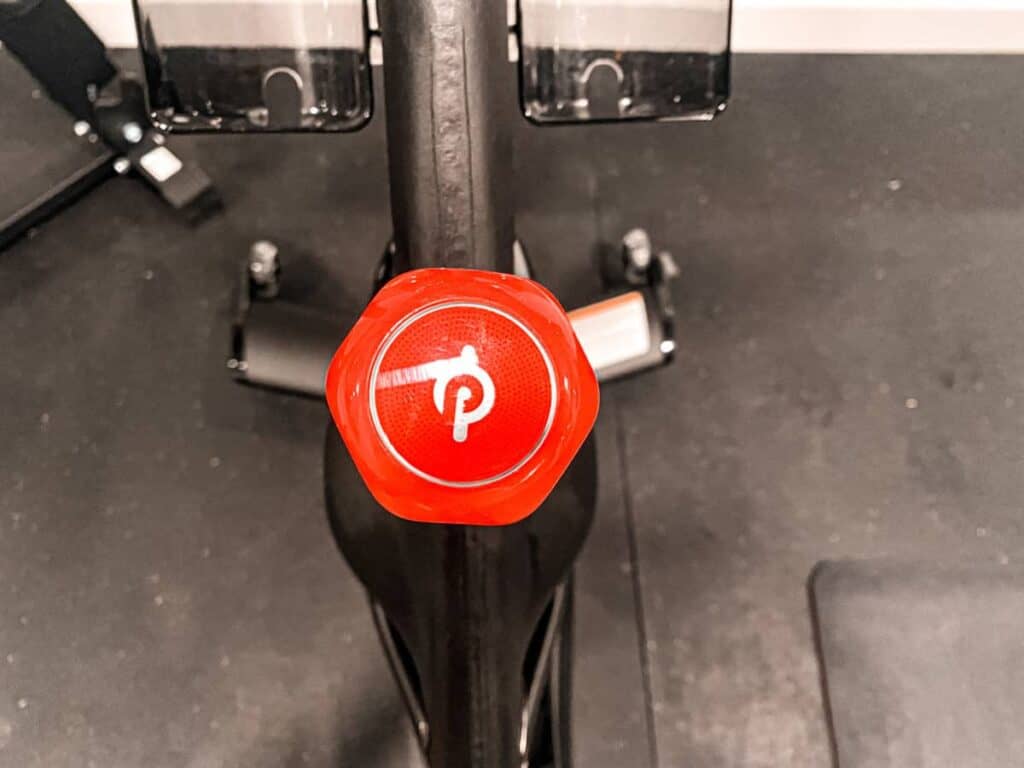
Having the resistance knob interfere with the monitor cable is a rare occurrence but has been known to happen. If you have gone through our troubleshooting tutorial, but there are instances where your screen still won’t turn on, you should check the resistance knob.
Make sure to turn the knob to the left to reduce any resistance or pressure that may interfere with the monitor cable. If you find that this is the case and you are able to turn the screen on after this, you will need a technician to address this problem.
Perform A Factory Reset
The last option you have available is to perform a factory reset. However, this will only be an option if the screen can boot up and you can enter the factory setup mode.
- Hold in the volume “up” button and the power button simultaneously to turn the screen on and into factory setup mode.
- Using the volume button for navigation, select the “recovery” option
- Once again, depress the volume “up” and power buttons simultaneously
- Again using the volume button for navigation, select the “factory reset” option
- Follow any prompts by pressing the volume or power button if asked to do so
Conclusion
We discovered and resolved the problems that cause a Peloton screen not to turn on. For the most part, the problem will commonly lay with a faulty power supply, wire, or loose connection point.
These are the most persistent and common causes and the fixes discussed were simple enough that they should take you no more than five minutes to resolve.
If you have exhausted our troubleshooting list, you will have to consult a technician to resolve the problem for you because you may, in fact, have a faulty screen.